Are you facing frequent computer issues that disrupt your work or online activities? Don’t worry, we’ve got you covered! In this article, we will provide you with essential tips and tricks on how to effectively troubleshoot common computer problems. Whether it’s a slow computer, sudden crashes, or connectivity issues, we’ll guide you through the process of identifying and resolving these issues. Get ready to become a tech-savvy problem solver!
Let’s dive right in and explore the most common computer problems that users encounter. From software glitches to hardware malfunctions, our comprehensive troubleshooting guide will equip you with the knowledge and techniques to tackle these challenges head-on. Discover step-by-step solutions and expert advice that will help you regain control over your computer and optimize its performance. Say goodbye to frustrating computer issues and hello to smooth and efficient computing!
Hardware Issues
When troubleshooting common computer issues, it is important to also focus on potential hardware problems. Here are some common hardware issues you may encounter and how to address them:
1. Computer not turning on
If your computer fails to turn on, there might be a problem with the power supply. First, check if the power cable is securely plugged in. If that doesn’t work, try plugging the cable into a different power outlet. If the computer still won’t turn on, you may need to replace the power supply unit.
2. Overheating
Excessive heat can cause your computer to slow down or even shut down unexpectedly. Make sure the fans inside your computer are spinning properly and that there is no dust buildup. If necessary, clean the fans using compressed air. Additionally, consider investing in a cooling pad or increasing the airflow in your workspace.
3. Blue screen of death (BSOD)
A blue screen with an error message indicates a serious hardware or software issue. Restart your computer and see if the problem persists. If it does, take note of the error message displayed on the screen. Research the error code online or consult with a technician to identify the hardware component causing the problem.
4. Noisy hard drive
If you hear unusual noises coming from your hard drive, it may be failing. Back up your important data immediately and consider replacing the hard drive. This will help prevent data loss and ensure the continued functionality of your computer.
5. Unresponsive peripherals
If your keyboard, mouse, or other peripherals are not responding correctly, ensure they are properly connected. Try connecting them to different USB ports or replacing the batteries if necessary. If the peripherals still don’t work, they might be faulty and require replacement.
By identifying and troubleshooting hardware issues, you can keep your computer running smoothly and prevent potential problems from escalating.
Software Issues
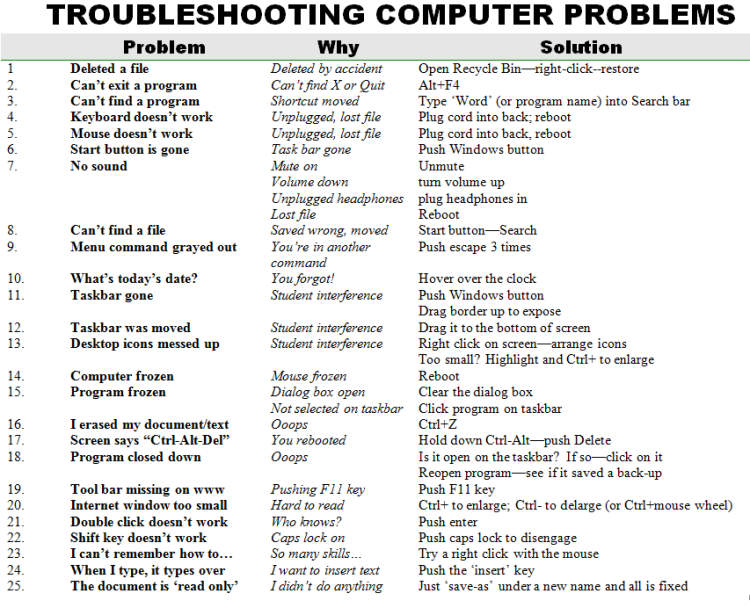
Computers often encounter various software issues that can cause disruptions in their normal functioning. Understanding and troubleshooting common software issues can help you resolve them efficiently and keep your computer running smoothly. Below are some common software issues and tips on how to troubleshoot them:
System Slowdown
A slow computer can be frustrating, but there are several steps you can take to address this issue:
- Close unnecessary programs and browser tabs that are running in the background.
- Remove temporary files and clear your browser history and cache.
- Check for malware or viruses by running a reliable antivirus software scan.
- Upgrade your hardware components, such as RAM or storage, if necessary.
Program Crashes
If your computer frequently experiences program crashes, consider the following troubleshooting steps:
- Ensure that your operating system and software programs are up to date.
- Check if the crashing program has any known compatibility issues with your operating system or other software.
- Try reinstalling the program or using an alternative software with similar functionality.
- Scan your computer for malware or viruses that may be interfering with the program’s operation.
Blue Screen of Death (BSOD)
Encountering a blue screen error can be alarming, but here are some steps to troubleshoot this issue:
- Restart your computer and check if the error persists.
- Update your device drivers to ensure they are compatible with your operating system.
- Check your hardware components for any loose connections or physical damage.
- Run a memory diagnostic test to identify and fix any potential RAM issues.
- If the problem persists, seek professional help or consult your computer manufacturer’s support.
Conclusion
Computer issues can be frustrating, but with the right troubleshooting techniques, they can be resolved effectively. By following the steps mentioned in this article, you can diagnose and fix common computer problems without much hassle.
Remember to start by identifying the symptoms and narrowing down the potential causes. Then, perform basic troubleshooting steps such as restarting your computer, checking connections, and running antivirus scans. If the problem persists, you can try advanced troubleshooting methods like updating drivers, resetting system settings, or seeking professional help.

0 Komentar untuk "How to Troubleshoot Common Computer Issues?"